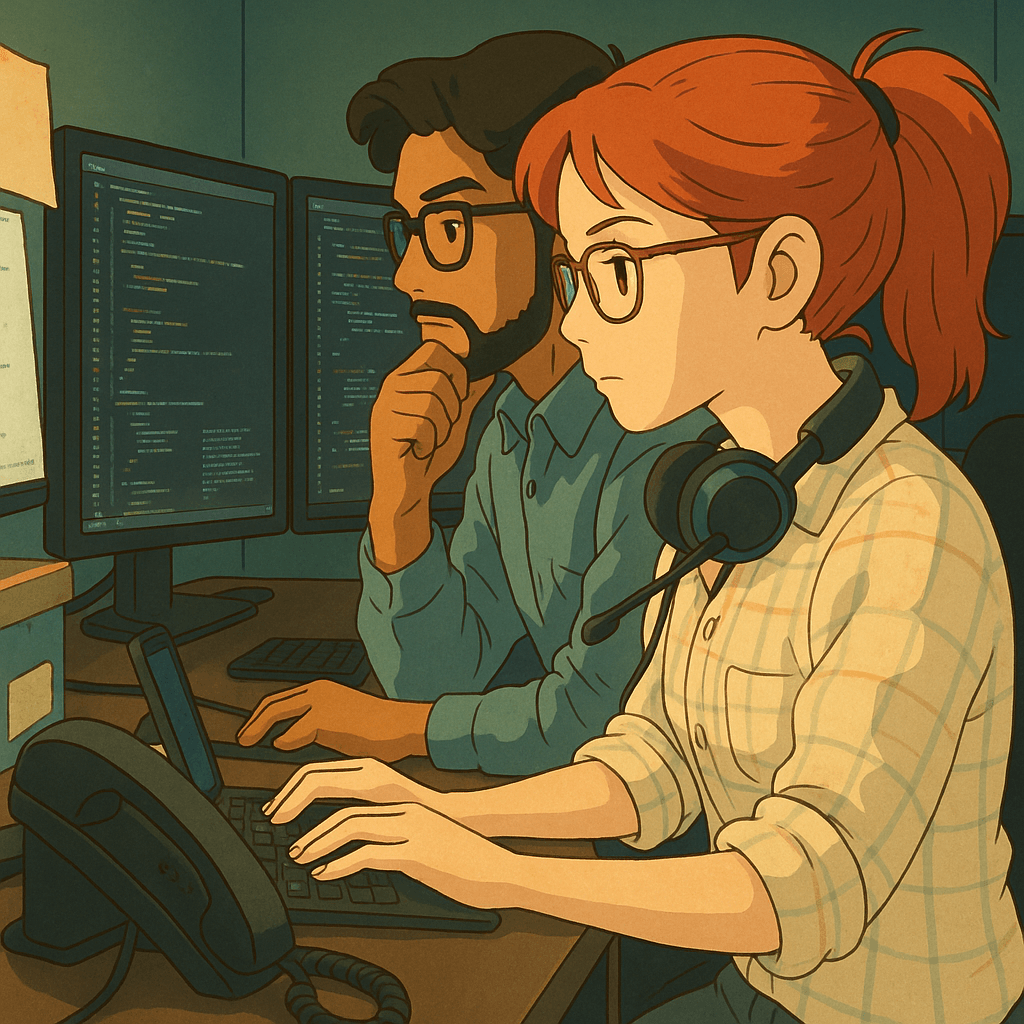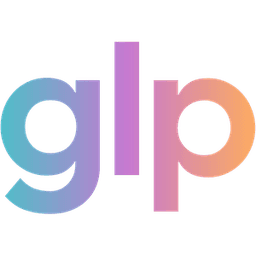Javascript SDK 🤝 Website Builder Setup Guide
Date Published
- Twitter
- Facebook
- LinkedIn
- Instagram
- Copy Link
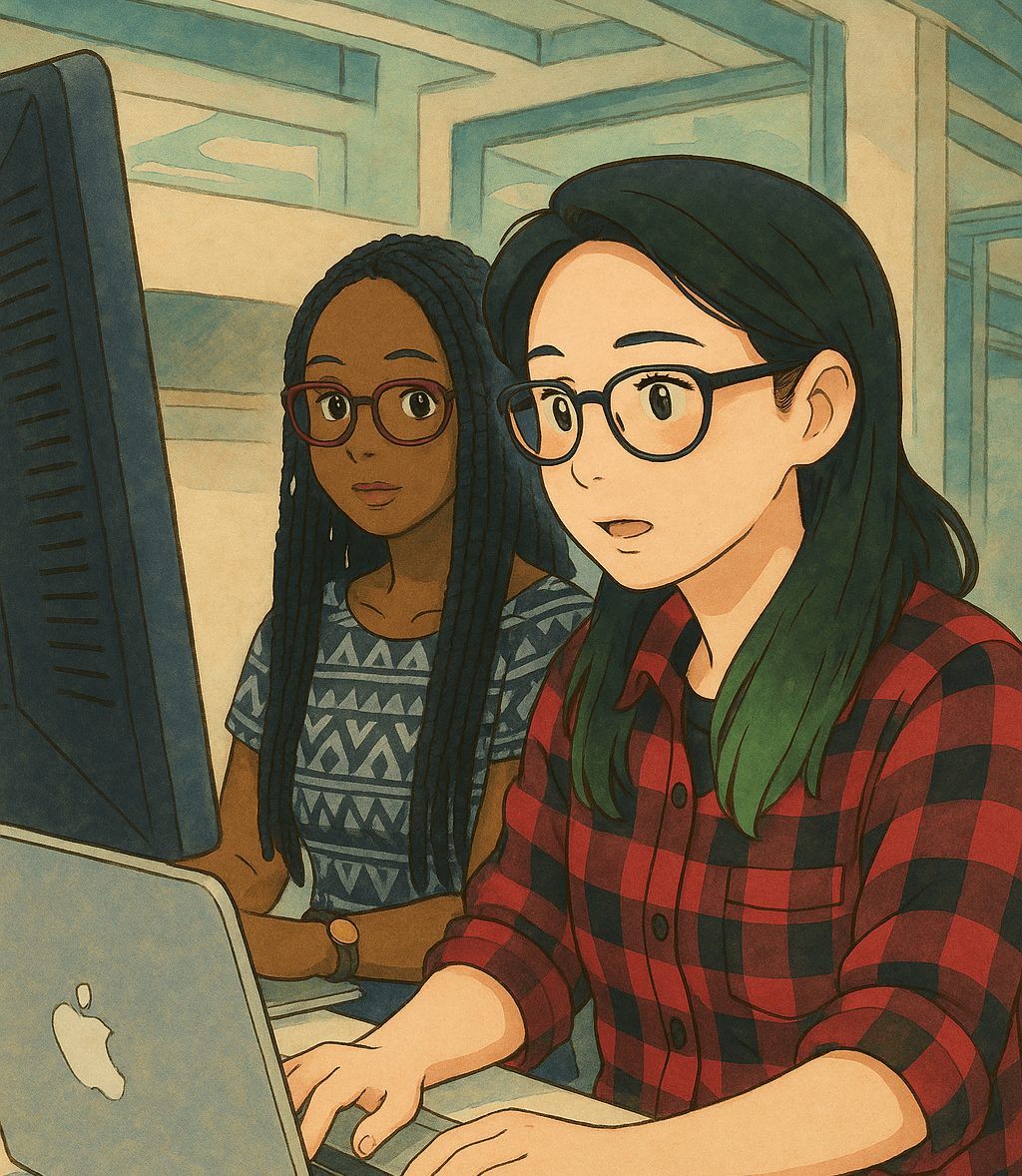
GLP Winner Javascript SDK - Website Builder Setup Guide
Quick 2-minute setup for Webflow, WordPress, Squarespace, and other website builders
What You'll Need
- Your Provider ID from GLP Winner
- Access to your website builder's header/custom code settings
- Google Tag Manager (GTM) account (recommended)
Step 1: Add Tracking Code to Your Website Header
Add this code to your website's global header (applies to all pages):
1<script src="https://glpwinner.com/js/glp.js"></script>2<script>3 // Create queue stub4 (function() {5 if (!window.glp) {6 window.glp = {7 _queue: [],8 init: function() {9 window.glp._queue.push({method: 'init', args: arguments});10 },11 trackConversion: function() {12 window.glp._queue.push({method: 'trackConversion', args: arguments});13 },14 trackLead: function() {15 window.glp._queue.push({method: 'trackLead', args: arguments});16 }17 };18 }19 })();202122 // Initialize immediately - will queue if SDK not loaded yet23 window.glp.init({24 providerId: YOUR_PROVIDER_ID, // Replace with your numeric Provider ID25 testMode: false // Set to true for testing26 });27</script>28
Important:
- Replace YOUR_PROVIDER_ID with your actual Provider ID number from GLP Winner.
- These script tags should go before your GTM script. For example:
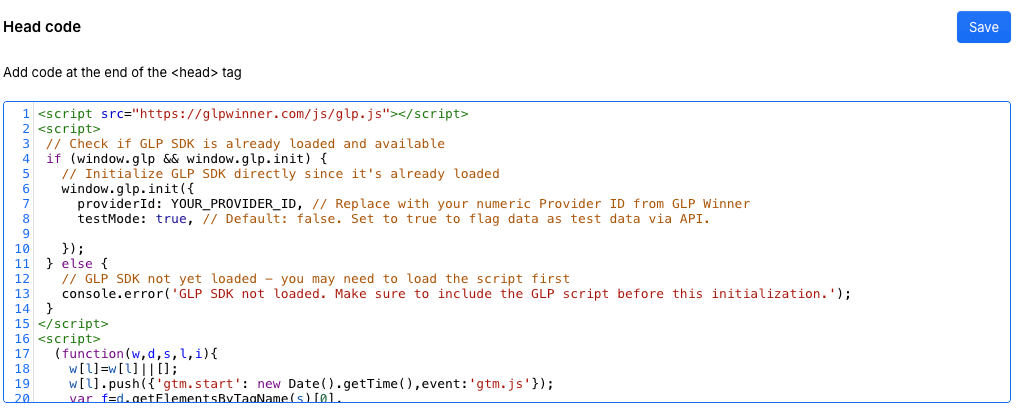
For Webflow:
- Go to Project Settings → Custom Code → Head Code
- Paste the code below at the top of your existing head code
- Click Save
For WordPress:
- Go to Appearance → Theme Editor → header.php
- Add the code just before the closing </head> tag
- Click Update File
Alternative for WordPress: Use a plugin like "Insert Headers and Footers" to add to header
For Other Website Builders:
Look for "Custom Code", "Header Code", or "HTML Embed" in your site settings.
Step 2: Set Up Conversion Tracking
Option A: Using Google Tag Manager (Recommended)
- Create a Custom HTML Tag in GTM:
- Go to your GTM workspace
- Click Tags → New → Custom HTML
- Name it "GLP Conversion Tracking"
- Add this HTML code:
1<script>2console.log('invoked cHTML script');3if (window.glp && window.glp.trackConversion) {4 console.log('converting');5 window.glp.trackConversion({6 conversion_id: 'ORDER_CONFIRMATION_NUMBER' // Optional: Replace with actual order ID7 });8 console.log('converted');9}10</script>
- Set up triggers for when conversions happen. Examples:
- Form Submissions: Add trigger for form submit events
- Thank You Pages: Add trigger for specific page URLs (e.g., /thank-you, /confirmation)
- Purchase Complete: Add trigger for e-commerce events
- Publish your GTM container
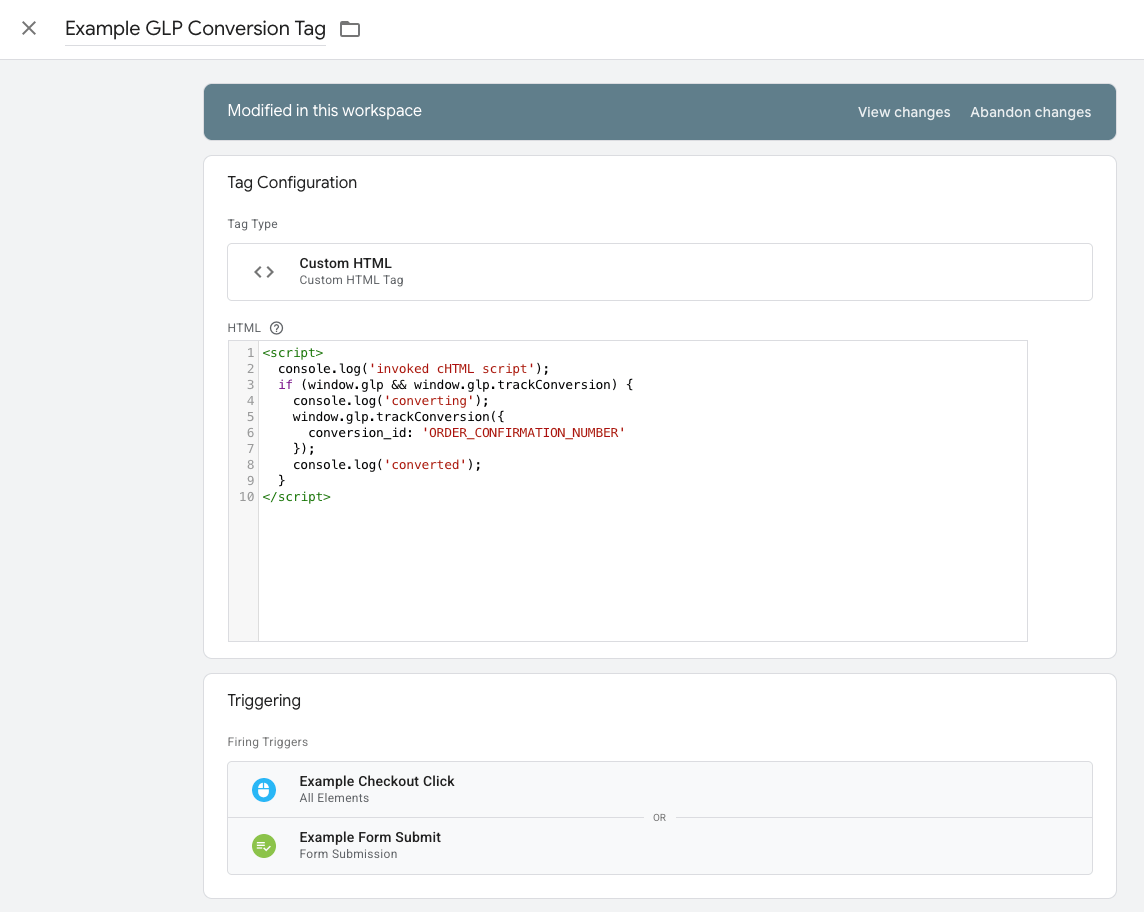
Option B: Direct Code Integration
If you're not using GTM, add the code directly to your conversion/thank-you pages.
Quick Test
- Test the setup:
- Change testMode: false to testMode: true in Step 1
- Visit your site with ?glp_click_id=${UUID} added to the URL. You can generate a test UUID here.
- Complete a conversion action
- Check browser console for "converting" and "converted" messages
- Go live:
- Change testMode: true back to testMode: false
- Republish your site
FAQ & Troubleshooting
Q: Do I need to add the header code to every page? A: Yes, the header code should be added globally so it appears on all pages. This ensures affiliate tracking works regardless of which page users land on.
Q: My conversions aren't showing up
A:
- Check browser console for error messages
- Verify your Provider ID is correct
- Ensure the header code is on ALL pages, not just landing pages
- Test with testMode: true first
Q: Can I track multiple conversion types?
A: Yes, create separate GTM tags or code snippets for different conversion events (signup, purchase, etc.) with different conversion_id values.
Q: What if I don't have Google Tag Manager?
A: You can still use direct code integration (Option B), but GTM makes it much easier to manage triggers and avoid editing individual pages.
Q: The script conflicts with other tracking codes
A: Make sure the GLP tracking code is placed BEFORE other tracking scripts like Google Analytics or Facebook Pixel in your header.